User Manual for the Catalogue of MKE Library
Legend
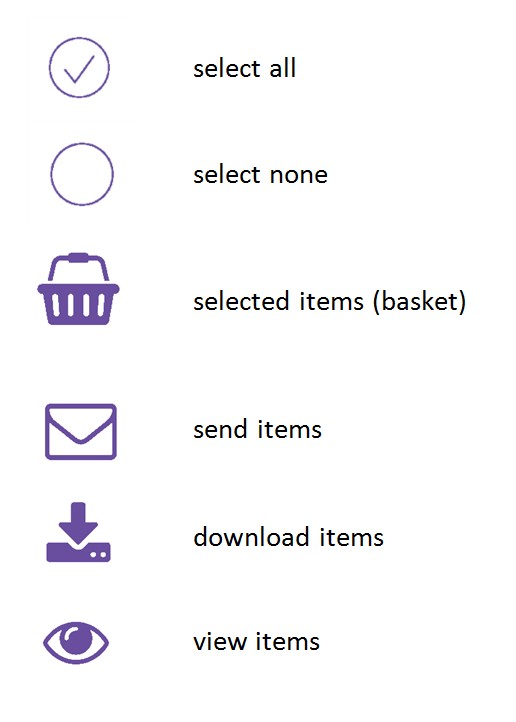
Library document types
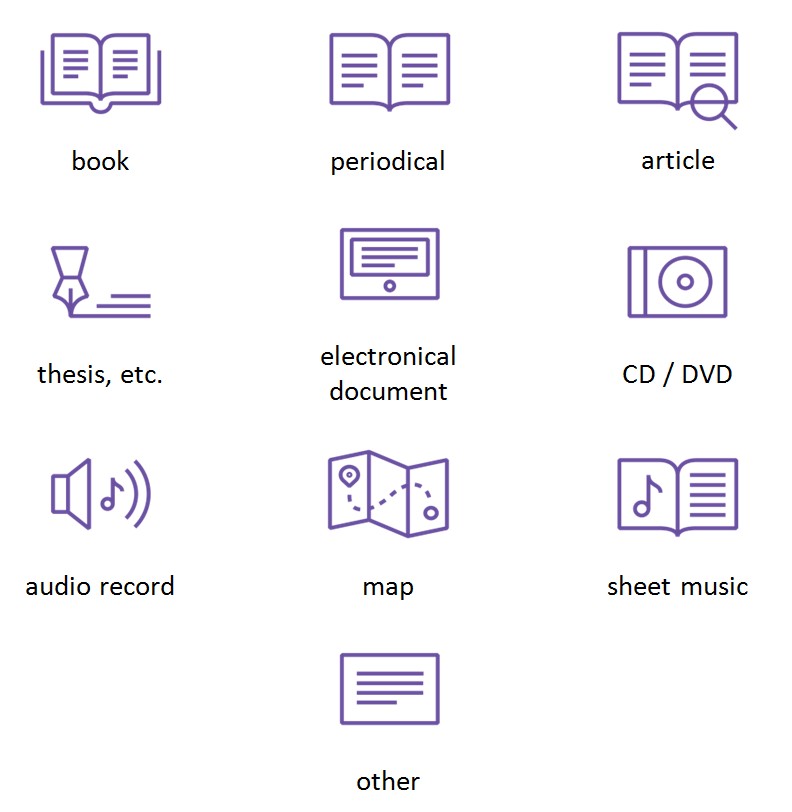
Art collection document types
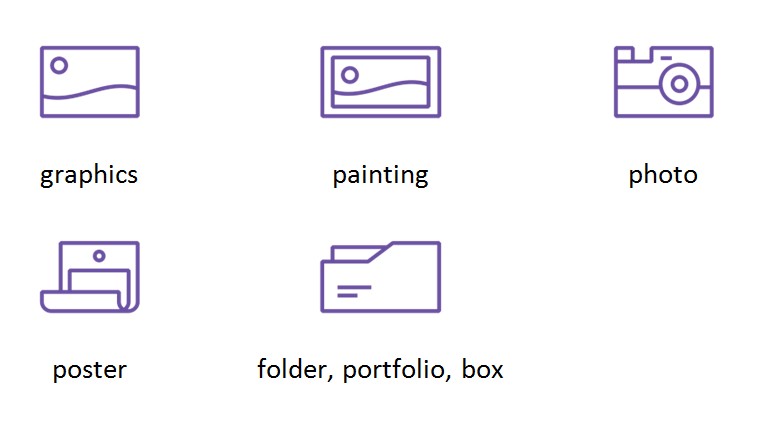
The catalogue is available in Hungarian and English. Language can be changed by clicking on the language code on the top right corner (1).
Search

Lowercase or uppercase letters are interchangeable and the accents can be omitted. Minimum 3 characters are necessary to run a search (the third one can be a truncation sign.)
Truncation can be used on the search terms. The truncation sign is *. For example, if we search for „paint*" all results will come up which contain "paint" and expressions like "painter", "painting" or "painted", etc. The truncation can be applied both sides, and it can substitute any numbers of characters, while masking (sign: ?) can substitute only one character.
Searching can be refined using the options panel next to the search fields (2). You can specify the database in which the search should be carried out (library catalog, image catalog) or apply the search only to certain types of documents (for example journals, photos, etc.).
Searching can be also refined by displaying only documents that have digital content (3) available in the Library's Electronic Document Storage (such as the digitized works of the art collection) or on the Internet.
By default, the search is carried out without limitation, in all documents of all databases.
The 3 selector switches (4) between the search fields enable you to specify a logical connection between multiple search terms.
There are 3 search boxes in the search engine. New rows can be added by clicking on the "Add new field' button. You can use the "-" button before the search fields to delete the rows.
Viewing results
Results are displayed in the short "Compound" format by default, but "Full", "Tiled" and MARC views are also available. (1)

Filters on the left side can be used for further refining of the results. (2) Below those filters the result categories and the number of items in each category are listed. The applied filters appear in the "Active Filters" (3). The active filters can be removed by clicking on the "dustbin" icon next to them.
Search history displayed above the filters (4): the most recent search displayed on the top. Searches can be repeated by clicking on the element in the list.
The number of displayed records can be set on the result page. (5). Sorting options can be also selected on this page (6). By default, the items are sorted by the year of appearance, with the latest document at the top of the list.
Item data of each record is displayed in the drop-down window by clicking on „Items" (7) under the description. Item data contains the location and the call number which are necessary to find the documents on the shelves, or require them from the storage. This data also contains information whether the certain item is loanable and available or it is a reference copy for reading only (8).
Records
Detailed descriptions of each document are available by clicking on the „Details" below to the items in the result list. Four view formats can be chosen:
-
Long – all important data
-
MARC – for librarians
-
Card – traditional cataloguing format
-
RIS – standard data exchange format: the record can be exported to RefWorks.
The item data is also displayed below the description. Direct link to the record is also displayed here, which can be copied, cited, forwarded, etc.
Saving and printing search results – Basket
Items can be selected by clicking on the circle on the left side of the result item (1). By clicking on the checked circle above the search results (2), selections will apply to all items. The selected results will be added to the basket (3). By clicking on the empty circle above the search results, all selections will be cancelled and the basket will be empty. Selected results can be viewed, saved, printed or e-mailed directly from the results list or from the basket in various formats.

The first step is to choose the appropriate format (4). Available formats:
-
Result list with location data: for general usage, mainly to locate and find documents, or require them from the storage
-
Result list with images: mainly for making list of artworks
-
Bibliographical list: suitable format for preparing list of literature / bibliography with direct internet reference
-
Full: detailed data of the documents with direct internet reference
-
Item data and MARC: for librarians
-
RIS: standard data exchange format of bibliographical data
-
Card: traditional card format
After choosing the format, click the appropriate icon and the search results can be e-mailed, downloaded or viewed (5).
The items in the basket can be collected from more than one search, and the content of the basket can be sent, downloaded and viewed in one go.
Login with password
Click on Login (in the heading of the page) and type your reader barcode (student ID or library card number) and the password. By default, the password is your month and day of birth (for example: 12 November = 1112), but it is recommended to change it after the first login. If you forget your new password, the default one can be reset at the library.
The „Könyvtáraim" ("My libraries") page displays the borrowed documents and the deadlines. Library items' renewal is also possible here, but only for typical loanable items. It means that the renewal of expensive books, set-readings, DVD-s, etc. is not available.
The "Adatok ("Data") page displays your personal data. The password change is also possible here.
